Linking and compiling Abaqus with Fortran is essential when using user-defined subroutines (e.g., UMAT, VUMAT, UEL).
These subroutines allow us to customize material models, element behavior, or other aspects of the simulation. In the projects we have done so far, we have used subroutines extensively to implement boundary conditions or properties that are not directly available within Abaqus.
In this comprehensive guide, we have provided a detailed and complete guide to linking and compiling Abaqus with Fortran on Windows. In this article, we have explained how to link different versions of Abaqus to Fortran. The linking method is not the same for each version of Abaqus. We have explained how to link versions 2024, 2022 and 2020 of Abaqus with Fortran in this article. Depending on the version of Abaqus, obtain the necessary peripheral software to link to Fortran and follow the necessary steps exactly as we have explained.
Linking and compiling Abaqus 2024 with Fortran
1.Install Prerequisites for Linking
- Abaqus 2024 Installation: Ensure it is installed on your system.
- Fortran Compiler: Install a compatible Fortran compiler (Intel OneAPI for this Version).
- Microsoft Visual Studio 2022 : Download Visual Studio from this link.

When installing Visual Studio 2022, the user must ensure that “Desktop Development with C++” has been enabled alongside the main Visual Studio Core Editor.

- Intel® Toolkits : The recent release of Intel OneAPI is free to install. The user should download and install both the OneAPI Base and High-Performance Computing (HPC) toolkit for the Fortran compiler. The OneAPI Base toolkit should be downloaded and installed first as it is a perquisite to download and install the HPC toolkit.
During the installation, ensure that you integrate Intel oneAPI with Visual Studio 2022 as the Integrated IDE.
2-Set Up the Environment
At the first go to the Intel oneAPI installation folder.
A reference where this can be found is shown below. Click the bar and type “cmd”. A command prompt will appear. In the command prompt, type “setvars.bat” and run the command. This will set the environment files ready in the system.

To configure and edit the abq2024.bat file in the ABAQUS Commands folder (located in <installation directory>\SIMULIA\Commands), follow these steps. This batch file is used to set up the environment and launch ABAQUS.
It allows you to customize the environment, such as specifying compilers, linking libraries, or setting up user subroutines.
The following calls, Visual Studio’s “vcvarsall.bat” and OneAPI’s “vars.bat” need to be inputted depending on where they are in the system. An example of the file locations are shown below
@call ":\Microsoft Visual Studio\2022\Community\VC\Auxiliary\Build\vcvarsall.bat" x64
@call ":\Intel\oneAPI\compiler\latest\env\vars.bat" intel64 vs2022

Save this file and close it.
Find ABAQUS environment file in <installation directory>\SIMULIA\EstProducts\2024\win_b64\SMA\site and edit the abaqus_v6.env file using notepad.
The following commands need to be added in the end of the file.
compile_fortran += ['/names:lowercase',]
link_sl='LINK /NODEFAULTLIB:LIBCMT.LIB /dll /def:%E /out:%U %F %A %L %B'Save the file and close the notepad.
open a command prompt using administration privileges and type “abaqus verify -user_std”.
abaqus verify -user_std

Need Consult with Linking Abaqus and Fortran compiler?
Our experts are ready to help you link any version of Abaqus and Fortran. Just contact us at the link below.
Linking Abaqus 2022 & Visual Studio 2019 & Intel Parallel Studio
To link Abaqus and Fortran, it is important to note that the process of linking them is different in each version. Therefore, we must make sure that the version of each software exactly matches what is stated.
Assuming that the values stated are correct, you must carefully follow the steps below to link Abaqus and Fortran.
Step 1: Visual Studio 2019 (Must be installed before Intel Parallel Studio)
In order to Abaqus understand and run your custom Fortran code, it must first be translated and packaged into the language that Abaqus itself was built in (the Microsoft Visual Studio environment).
So in short:
We install Visual Studio to provide a compatible environment for a Fortran compiler (such as Intel Fortran).Use its compiler to convert our text code into a file that Abaqus can use and run it.
Without Visual Studio, your Fortran code is just a text file, and Abaqus can’t undrestand it.
Install Visual Studio 2019 with these components:
Desktop development with C++
MSVC v142 – VS 2019 C++ x64/x86 build tools
Windows 10 SDK (version matching your system)

Step 2: Install Intel Parallel Studio XE 2019
We install Visual Studio to provide the platform for compiling and linking.
Then we install Intel Parallel Studio XE to provide the brains and experts (the Fortran compiler) that can optimally translate our code and produce understandable output for Abaqus.
Without this combination, Abaqus will not be able to understand and execute our custom Fortran code.
- Install Intel Compiler 19.1 (part of Intel Parallel Studio XE 2019)
- During installation, make sure to integrate with Visual Studio 2019
If you have enough space to install, install all the default items. Otherwise, if you have relatively limited space, install only the first 8 items. If you still have less space, check the items specified in the image.

Step 3:Abaqus 2022 with CAA API component (Can be installed at any time)
Why do we need Visual Studio and a C++ compiler for the CAA API?
Because the Abaqus core itself is written in C++. In order for your C++ code to link and merge with the Abaqus core, we need to use the same compiler and tools that Abaqus itself was built with (usually Visual Studio and a Microsoft or Intel C++ compiler).
- Ensure CAA API component is included
- Abaqus can be installed at any point in the process
- To verify whether the CAA API component is
- installed, run the Abaqus software manager, whichshould be located in:
Step 4: Windows Environment Variables
Environment variables act as a central guidance and information system for the entire linking process. They allow:
- The compiler (Intel Fortran)
- The linker (Visual Studio)
- The libraries (Abaqus Libraries)
to find each other easily and work together without confusion to produce the desired output (a healthy .dll file) for Abaqus.
Setting these variables correctly is the foundation for successfully compiling and linking Abaqus subroutines. These settings are usually done automatically when you install Intel Parallel Studio and Visual Studio, but if you encounter a problem, the first thing you should check are these environment variables.
After installations, set these environment variables (either system-wide or in your Abaqus environment):
SET INTEL_DIR=C:\Program Files (x86)\IntelSWTools\compilers_and_libraries_2019\windows
Step 5: Link Abaqus + Fortran (& C++) Compiler
- Find the location of the files “ifortvars.bat” and “vcvars64.bat”, the default paths of which are as follows if you have not made any changes to the installation, respectively:
- Add the installation address of the two files in the previous step to “Environment variables”.
(Right-click on This PC, then Properties, then select Advanced system settings from the options on the right, and finally select Environment variables)

Step 6: Modify Target
Open the abq2022.bat file (where abq is your Abaqus software version) with a text editor like notepad and enter the following code before the address C:\SIMULIA\….
@call ifortvars.bat intel64 vs2019
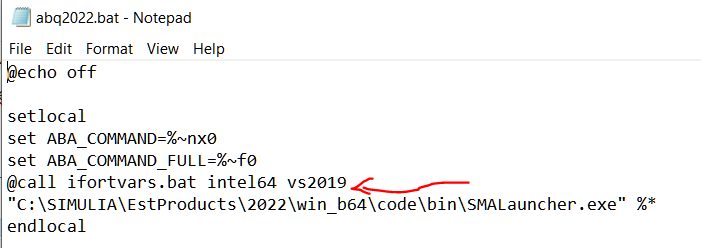
Find ABAQUS environment file in <installation directory>\SIMULIA\EstProducts\2024\win_b64\SMA\site and edit the abaqus_v6.env file using notepad.
The following commands need to be added in the end of the file.
compile_fortran += ['/names:lowercase',]
link_sl='LINK /NODEFAULTLIB:LIBCMT.LIB /dll /def:%E /out:%U %F %A %L %B'
Step 7: Verify Linking Abaqus
open a command prompt using administration privileges and type “abaqus verify -user_std”.
abaqus verify -user_stdFor Abaqus and the Fortran compiler to be fully linked, the result should be as shown below.
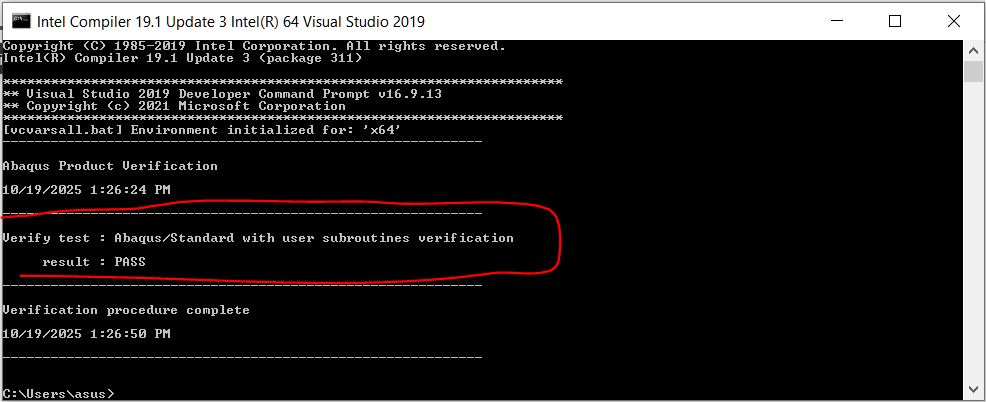
Linking Abaqus 2020 & Intel Fortran Compiler with Visual Studio
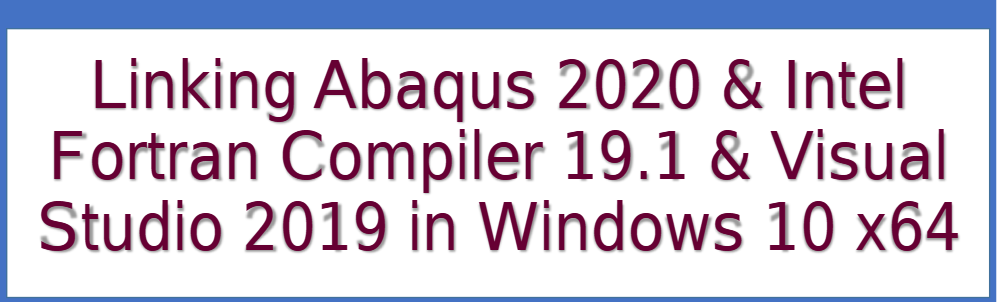
1. Softwares Installation
- Visual Studio community 2019
- Intel® Parallel Studio XE 2020 update 2 (Intel Fortran Compiler 19.1)
- Abaqus 2020
2. Windows Environment Variables for Abaqus and Frotran
An environment variable is a user-definable value that can affect the way running processes will behave on a computer. Environment variables are part of the environment in which a process runs
2.1. “ifortvars.bat“
- System variables > Path
- Add paths containing the .bat files “ifortvars.bat“
- Default folder contains “ifortvars.bat”
- C:\Program Files (x86)\IntelSWTools\compilers_and_libraries_2019.5.281\windows\bin
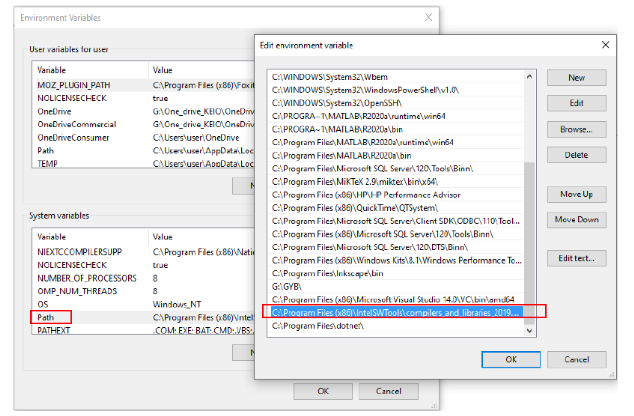
2.2. “vcvars64.bat”
- System variables > Path▪Add paths containing the .bat files “vcvars64.bat”
- Default folder contains “vcvars64.bat “
- C:\Program Files (x86)\Microsoft Visual Studio 14.0\VC\bin\amd64

2.3. Link Abaqus & Fortran with Batch files
- Access folder “C:\SIMULIA\Commands”
- Edit file “abq2020.bat”as following the highlight text
SET PATH=%PATH%;C:\Program Files (x86)\IntelSWTools\compilers_and_libraries_2020.2.254\windows\bin\intel64;
call “C:\Program Files (x86)\IntelSWTools\compilers_and_libraries_2020.2.254\windows\bin\ifortvars.bat” -arch intel64 vs2019




